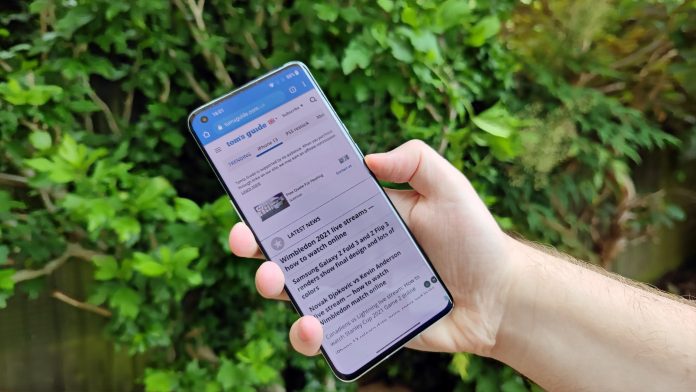Taking a screenshot is not a hectic task that you should worry about. It is just a matter of a few clicks. The main thing is you should know what to press to have a screenshot. Taking a screenshot means that you can picture anything you are doing or having on your phone. You can even make a video out of it. So, remember taking a screenshot is just a couple of seconds of work. In the following article, we get to know about How to take a screenshot on android? So please don’t skip the article from anywhere and read it carefully because it will be very useful for all of you guys.
Take screenshots with the power button and volume key
We have written down step by step guidelines for you. So that you can learn the technique without any hindrance. What you have to do is to grab a phone in your hand. Now, open up the screen you want to have a picture of. Once you have opened it, press the power button key and the volume down button key together to have a screenshot of the screen displaying on your Android phone.
Take screenshots with the power button
If this does not work to have a screenshot (picture) of a mobile, press the power button for a few seconds. A menu will appear in front, having an option of the screenshot. Click on that. And tada, you have your screenshot.
Unfortunately, if both ways do not work for your Android phone, contact the help centre to resolve the issues. To take a screenshot, you can go to the manufacturer’s website and seek help to take a screenshot.
What happens when you take a screenshot of your mobile? A small preview of the screen will appear at the bottom of your screen. If it is not shown at the bottom, then look at the top of the screen; it might be displayed there.
By clicking on the screen preview, your screenshot will appear on the screen. Another way is to go to the Photos app on your Android phone. In the app, you will find a folder of the screenshot. That folder will store all the data you capture as a screenshot on your mobile.
You can have a scrolling screenshot too of your mobile. You might be wondering how. Remember, this feature is just available in the Android 12 version. If you have a mobile having Android 12, then you can easily make a scrolling screenshot. Press the power button key and the volume down key together. Once you have pressed them together, an option will appear down on the screen to capture more. To capture more of the screen, you can use the cropping guidelines provided there on the screen to you.
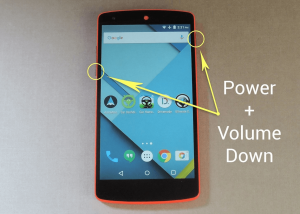
Save screenshots in the gallery
Once you have a screenshot or the scrolling screenshot, you can access them through the Photos app or Gallery. Click on the screenshot you have taken. If you want to edit the screenshot, you can do it by clicking on the option of edit appearing on the screen when you click on the screenshot (picture). You can also share the screenshot (picture) you have taken. Just click on the sharing option, and you will find different ways to share the picture with someone you want.
I hope this guide will help you a lot now in taking the screenshot (pictures). If you still face any issues, check further details with the manufacturer’s site to resolve your issue.
Also read: how much weight can you lose in a week.